Writing and publishing blog posts is a crucial part of maintaining your WordPress website. This guide will walk you through the process of creating a blog post using the Gutenberg editor in WordPress.org.
Getting Started
1. Log in to your WordPress dashboard.
2. In the left sidebar, click on "Posts" and then "Add New."
3. You'll now see the Gutenberg editor interface.
Understanding the Gutenberg Interface
The Gutenberg editor uses a block-based system. Each paragraph, image, or other element is a separate block.
- The main area is where you'll write your content.
The top toolbar contains options for saving, publishing, and previewing your post.
The right sidebar offers additional settings and options.
Writing Your Blog Post
1. Add a Title
- Click on "Add title" at the top of the page and type your blog post title.
2. Start Writing Content
- Begin typing in the main area. Each paragraph will automatically become a new block.To add a new block, click the "+" icon that appears when you hover between existing blocks.
3. Formatting Text
- Use the toolbar that appears above each block to format text (bold, italic, etc.).
- For headings, change the block type to "Heading" and select the appropriate level (H2, H3, etc.).
4. Adding Images
- Click the "+" icon and select "Image" from the options.
- Upload a new image or select one from your media library.
- Adjust size and alignment using the block settings in the right sidebar.
5. Inserting Links
- Highlight the text you want to link.
- Click the link icon in the block toolbar.
- Paste or type the URL and press Enter.
Optimizing Your Post
1. Add Categories and Tags
- In the right sidebar, find the "Categories" and "Tags" sections.
- Select existing categories or create new ones.
- Add relevant tags to improve searchability.
2. Set Featured Image
- Scroll down in the right sidebar to find "Featured Image."
- Click "Set featured image" and choose or upload an image.
3. Write an Excerpt
- In the right sidebar, find the "Excerpt" section.
- Write a brief summary of your post (usually 1-2 sentences).
Publishing Your Post
1. Use the "Preview" button in the top-right to see how your post will look.
2. When ready, click the "Publish" button in the top-right corner.
3. You can also schedule the post for later by clicking "Immediately" next to "Publish" and setting a future date and time.
Tips for Success
- Use short paragraphs and subheadings to improve readability.
Include relevant images to make your post more engaging.
Proofread your content before publishing.
Use the "Save Draft" option frequently to avoid losing your work.
By following these steps, you'll be able to create and publish professional-looking blog posts using the WordPress Gutenberg editor. Happy blogging!