Transfer Your Email from Bluehost to Google Workspace
Step 1: Sign Up for Google Workspace
-
If you haven’t already, sign up here.
-
Choose the plan you want and start the setup.
Step 2: Verify Your Domain with Google Workspace
-
Google will guide you through verifying ownership of your domain.
-
You’ll add a TXT record to your domain's DNS settings. (Since the domain will still be at Bluehost initially, you’ll add it there first.)
Step 3: Set Up MX Records for Google Workspace
-
After the domain transfer to Namecheap is complete, update your domain’s MX records at Namecheap to point to Google Workspace.
-
Google provides these records during setup — they usually look like:
ASPMX.L.GOOGLE.COM Priority 1ALT1.ASPMX.L.GOOGLE.COM Priority 5ALT2.ASPMX.L.GOOGLE.COM Priority 5ALT3.ASPMX.L.GOOGLE.COM Priority 10ALT4.ASPMX.L.GOOGLE.COM Priority 10
Step 4: Migrate Your Old Emails (Optional but Recommended)
-
To keep your old Bluehost emails:
-
Log into the Google Workspace Admin console.
-
Go to Data Migration > Set Up Data Migration.
-
Choose "Email" as the data type, and "Other IMAP Server" as the migration source.
-
Enter your Bluehost email server details (typically mail.yourdomain.com or from Bluehost’s email settings).
-
Enter your old email login credentials.
-
Google will pull over all the old emails into your new Google Workspace inbox.
-
Step 5: Test Everything
-
After updating the MX records and migrating your emails, test sending and receiving emails.
-
Double-check that your domain shows as active in your Google Workspace Admin panel.