Using Kadence’s Advanced Query Loop Block with filters gives you powerful control over how content is displayed on your site—especially when you're working with custom categories (taxonomies). This guide walks you through how to properly select custom categories when adding a filter block to your Query Loop.
Prerequisites
Before you begin, make sure:
-
You have Kadence Blocks Pro installed and activated.
-
You’re using a Query Loop (Adv) Block on your page.
-
Your custom categories (taxonomy terms) are set up and assigned to your posts or custom post types.
Step 1: Add a Filter Block
-
Inside your Query Loop (Adv) Block, click the ➕ button to add a block.
-
Choose a filter type depending on how you want your users to select categories:
-
Filter – Dropdown -
Filter – Checkboxes -
Filter – Buttons
-
Step 2: Set the Filter Source to a Custom Taxonomy
Once you’ve inserted a filter block, you’ll need to configure it to use your custom category taxonomy:
-
Select the filter block.
-
In the right-hand Block Settings panel, find the Filter Source setting.
-
From the Filter Source dropdown, choose Taxonomy.
-
A new dropdown labeled Taxonomy will appear. This lists all public taxonomies available in your WordPress site, including custom ones.
-
Select the custom taxonomy you want to filter by (e.g.,
portfolio_category,event_type,recipe_category, etc.).
📝 Note: If you don’t see your custom taxonomy listed, make sure it is registered as:
-
Public:
'public' => true -
Queryable:
'publicly_queryable' => true
Step 3: Choose Terms to Include or Exclude (Optional)
You can fine-tune which terms from the taxonomy should appear in the filter:
-
Only Include Terms: Select specific terms you want shown in the filter.
-
Exclude Terms: Hide terms you don’t want shown.
These options are helpful if you’re building curated experiences or want to limit filter choices.
Step 4: Customize the Filter Display
You can now adjust how your filter looks and behaves:
-
Label: Add or hide the filter label (e.g., “Filter by Type”).
-
Order Terms: Choose to order by name or result count, and set ascending or descending.
-
Show Result Count: Display how many posts each term would return.
-
Display Options:
-
Show children (if the taxonomy is hierarchical)
-
Limit number of filter items shown
-
Display inline (especially for button filters)
-
Step 5: Test It Out
-
Save or preview your page.
-
Interact with the filter you just configured.
-
Select different custom category terms to confirm that the Query Loop updates as expected.
Troubleshooting Tips
-
No results showing? Make sure the posts in your loop actually have the taxonomy terms assigned.
-
Still not seeing the taxonomy? Check your CPT registration: the taxonomy must be associated and publicly queryable.
-
Changes not showing immediately? Clear your site/server cache and reload.
Summary
To use custom categories in a filter:
-
Add a filter block inside your Query Loop.
-
Set the source to Taxonomy and select your custom taxonomy.
-
Adjust which terms to include or exclude.
-
Customize how it looks and functions.
-
Save and test!
This setup works great for portfolios, directories, recipes, services, and any CPT setup where categorization matters.