Categories help organize your blog posts and make it easier for readers to find content they're interested in. Follow these simple steps to create a new category for your WordPress blog:
Access the Categories Page
- Log in to your WordPress dashboard.
- In the left sidebar, hover over "Posts" and click on "Categories"
Add a New Category
- On the Categories page, you'll see a form on the left side titled "Add New Category"
- Enter a name for your new category in the "Name" field.
- (Optional) Add a category slug in the "Slug" field. If left blank, WordPress will automatically create a slug based on the category name
- (Optional) Enter a description for your category in the "Description" field.
- If you want to create a subcategory, select a parent category from the "Parent Category" dropdown menu
- Click the "Add New Category" button to create your category
Using Your New Category
Once you've created a category, you can assign it to your blog posts:
- When editing a post, look for the "Categories" section in the right sidebar.
- Check the box next to your new category to assign it to the post
- You can also add a new category directly from the post editor by clicking "Add New Category" below the category list
Managing Categories
- To edit or delete existing categories, go back to the Categories page.
- Hover over a category name to see options for Edit, Quick Edit, or Delete
- Remember, deleting a category doesn't delete the posts in that category. They'll be moved to the default category (usually "Uncategorized")
Displaying Categories
To make your categories visible to readers:
- Consider adding a category widget to your sidebar. Go to "Appearance" > "Widgets" and add the "Categories" widget to your desired sidebar area
- You can also add categories to your navigation menu through "Appearance" > "Menus"
By organizing your content with categories, you'll improve your blog's structure and make it more user-friendly for your readers.