Introduction
Images are essential for creating engaging websites, but they can significantly impact your site's performance if not properly optimized. This guide will help you understand how to optimize images for your website, balancing visual quality with loading speed to create a better user experience and improve your search engine rankings.
Table of Contents
- Why Image Optimization Matters
- Choosing the Right Image Format
- Ideal Image Dimensions and Resolution
- Compression Techniques
- Responsive Images
- Image SEO Best Practices
- Optimizing Images with Canva
- Tools and Resources
Why Image Optimization Matters
Optimizing your website images offers several benefits:
- Faster page loading: Optimized images reduce page weight, leading to quicker loading times
- Better user experience: Users are less likely to abandon slow-loading sites
- Improved SEO: Page speed is a ranking factor for search engines
- Reduced bandwidth costs: Smaller file sizes mean less data transfer
- Lower carbon footprint: More efficient data transfer reduces energy consumption
Choosing the Right Image Format
Each image format has specific use cases:
JPEG/JPG
- Best for: Photographs and complex images with many colors
- Pros: Small file size with acceptable quality
- Cons: Lossy compression (some data is permanently discarded)
- Typical file size: 100KB-1MB depending on dimensions and quality
PNG
- Best for: Images requiring transparency or screenshots
- Pros: Lossless compression, supports transparency
- Cons: Larger file sizes than JPEG
- Typical file size: 100KB-5MB depending on complexity
WebP
- Best for: General use on modern websites
- Pros: 25-35% smaller than JPEG with similar quality
- Cons: Not supported by all older browsers (though this is becoming less of an issue)
- Typical file size: 70KB-700KB depending on dimensions and quality
SVG
- Best for: Logos, icons, and simple illustrations
- Pros: Scalable to any size without quality loss, very small file size
- Cons: Not suitable for photographs
- Typical file size: 5KB-50KB
AVIF
- Best for: Modern websites with progressive enhancement
- Pros: Superior compression (30-50% smaller than WebP)
- Cons: Limited browser support (growing but not universal)
- Typical file size: 50KB-500KB depending on dimensions and quality
Format Decision Tree:
- Is it a logo, icon, or simple graphic? → Use SVG
- Does the image need transparency? → Use PNG
- Is it a photograph? → Use WebP with JPEG fallback or just JPEG
- For cutting-edge sites → Consider AVIF with appropriate fallbacks
Ideal Image Dimensions and Resolution
General Guidelines:
- Hero/Banner Images: 1600-2000px wide by 600-800px tall
- Content Images: 800-1200px wide
- Thumbnails: 200-400px width
- Product Images: 800-1200px square or rectangular
- Team/Profile Photos: 400-600px square
- Icons: 32-64px or vector SVGs
- Social Media Images: Follow platform-specific guidelines
Resolution:
- Standard web resolution: 72-96 PPI (pixels per inch)
- Higher resolutions (300+ PPI) are unnecessary for web and increase file size
Responsive Sizing Tips:
- Don't scale images in HTML/CSS if avoidable
- Use image dimensions that match their display size
- Factor in retina/high-DPI displays by using images 1.5-2x larger than standard display size
- Implement responsive image techniques (see Responsive Images section)
Compression Techniques
Lossless Compression
- Reduces file size without quality degradation
- Ideal for graphics, logos, and text-heavy images
- Tools: OptiPNG, ImageOptim, TinyPNG
Lossy Compression
- Reduces file size by discarding some image data
- Good for photos and images where some quality loss is acceptable
- Aim for the optimal balance between quality and size
- Tools: ImageOptim, Squoosh, ShortPixel
Compression Guidelines:
- JPEG quality level: 70-80% is often an ideal balance
- PNG compression: Use tools that optimize PNG specifically
- WebP quality level: 70-75% typically provides excellent results
Responsive Images
Responsive images ensure the right image is delivered based on the user's device and screen size:
HTML Techniques:
- srcset attribute:
html<img src="image-800w.jpg"
srcset="image-400w.jpg 400w,
image-800w.jpg 800w,
image-1200w.jpg 1200w"
sizes="(max-width: 600px) 400px,
(max-width: 1200px) 800px,
1200px"
alt="Description of image">
- picture element:
html<picture>
<source srcset="image.webp" type="image/webp">
<source srcset="image.jpg" type="image/jpeg">
<img src="image.jpg" alt="Description of image">
</picture>
Creating Responsive Image Sets:
- Generate 2-3 versions of each important image
- Common breakpoints: 400px, 800px, 1200px
- Consider both width and art direction (different crops/compositions)
Image SEO Best Practices
Optimizing images for search engines:
File Naming:
- Use descriptive, keyword-rich names
- Separate words with hyphens (e.g., "blue-denim-jacket.jpg")
- Keep names concise but descriptive
Alt Text:
- Always include alt text for accessibility and SEO
- Make it descriptive and include keywords naturally
- Format:
alt="Brief description of image with keyword if relevant"
Lazy Loading:
- Implement lazy loading for images below the fold
- Use the native
loading="lazy"attribute in HTML - Example:
<img src="image.jpg" loading="lazy" alt="Description">
Image Sitemaps:
- Include images in your XML sitemap
- Add image metadata (title, caption, license, etc.)
Structured Data:
- Use schema.org markup for product images and other important visuals
Optimizing Images with Canva
Canva is a powerful tool for creating and optimizing web-ready images:
Creating Optimized Images in Canva:
- Setting the right dimensions:
- Use custom dimensions to match your website needs
- Create templates for commonly used image sizes
- For social media, use Canva's pre-set dimensions
- Exporting for web:
- Click "Share" then "Download"
- Select the appropriate format (usually JPG for photos, PNG for transparency)
- Use "Best quality" for important hero images, "Standard" for most content images
- Consider the "Compress" option to further reduce file size
- Creating different sizes for responsive design:
- Create your design at the largest needed size
- Use the resize feature (Pro feature) to create multiple versions
- Download each version with appropriate settings
- Creating WebP images with Canva:
- While Canva doesn't directly export to WebP, you can:
- Download as PNG or JPG
- Use a conversion tool like Squoosh or CloudConvert
- Implement both formats on your site using the picture element
- While Canva doesn't directly export to WebP, you can:
- Design tips for optimization-friendly images:
- Use simple backgrounds where possible
- Group similar colors for better compression
- Consider visual hierarchy to maintain impact even at smaller sizes
- Use Canva's compression-friendly effects and filters
- Using Canva's Brand Kit:
- Store optimized logos and brand assets
- Maintain consistency across all website images
- Ensure logo variants are available in proper formats (SVG when possible)
- Creating image sets for marketing:
- Design coordinated image sets for consistent branding
- Export at different sizes for different platforms
- Maintain a visual library of optimized assets
Tools and Resources
Image Optimization Tools:
- ImageOptim (Mac)
- Squoosh (Web-based)
- TinyPNG (Web-based)
- ShortPixel (WordPress plugin)
- GIMP (Free Photoshop alternative)
Testing Tools:
Guidelines for Monitoring:
- Regularly audit your site for image optimization
- Check page speed scores monthly
- Update optimization techniques as browsers evolve
Conclusion
Image optimization is an ongoing process that balances quality and performance. By following these guidelines, you'll create a faster, more engaging website that ranks better in search engines and provides an excellent user experience. Remember that technology evolves, so periodically revisit your optimization strategy to incorporate new formats and techniques.