Google Search Console Email Guide
If you’ve verified your website with Google Search Console (GSC), Google may send you automated emails about your site’s health, indexing, and performance. These alerts can sound scarier than they are, most are informational, not emergencies.
This guide breaks down what each type means, how to handle it, and when it’s worth paying attention or reaching out for help.
1. Performance Reports
Subject line examples:
-
“Your site is now on Search Console”
-
“Performance for your site has improved”
-
“Performance report for [yourdomain.com]”
What it means:
These are monthly or weekly summaries of how your site is performing in Google Search — clicks, impressions, and average position.
Action needed:
Usually none. These reports are for insight only. You can open them to see what pages or keywords are performing well.
When to care:
-
If you notice a sudden drop in clicks or impressions (and haven’t made major website changes recently).
-
If traffic has dropped significantly over several weeks — that may indicate an SEO issue or site visibility change.
2. Coverage or Indexing Issues
Subject line examples:
-
“New Coverage issues detected for your site”
-
“Pages with redirect errors”
-
“Submitted URL not found (404)”
What it means:
Google is having trouble indexing certain pages (seeing them or including them in search results).
Action needed:
Usually wait and recheck — these often fix themselves after updates, plugin changes, or Google re-crawling the site.
If the same issue persists after a week or two, you can:
-
Log in to GSC → “Pages” → check the affected URLs.
-
Make sure the pages still exist and aren’t set to “noindex” or “private.”
When to care:
-
If important pages (like your homepage, services, or contact page) show as “Not indexed.”
-
If coverage errors keep growing in number.
3. Mobile Usability or Core Web Vitals
Subject line examples:
-
“Mobile usability issues detected”
-
“Core Web Vitals issues detected on your site”
What it means:
Google is reporting pages that may not be fully optimized for mobile or load slower than average.
Action needed:
These are performance suggestions, not emergencies. Many small sites get these warnings due to Google’s strict standards.
When to care:
-
If users have complained about slow load times or layout issues.
-
If the same issue appears for key pages repeatedly.
-
If your ranking drops after receiving one.
Tip:
Most of these require developer or hosting adjustments — not something to panic about if your site looks and works fine on phones.
4. Page Experience Reports
Subject line examples:
-
“Page experience report updated for your site”
-
“Your site’s page experience is below average”
What it means:
Google rates how users experience your site (based on loading speed, stability, and HTTPS).
Action needed:
Informational. It’s a good goal to have “Good” experience scores, but low scores don’t automatically harm rankings.
When to care:
If your site feels slow, unstable, or unresponsive — then improving performance may help both users and SEO.
5. Manual Actions
Subject line examples:
-
“Manual action issued against your site”
-
“Security issues detected on your site”
What it means:
These are serious alerts. They mean Google detected something that violates their guidelines — hacked pages, spammy links, or unsafe content.
Action needed:
Act immediately.
-
Log in to GSC → “Security & Manual Actions” → “Manual actions.”
-
Review the issue and fix or have a professional handle it.
-
Request a “Reconsideration” once fixed.
When to care:
Immediately. Your site may be removed or demoted in search results until fixed.
6. Security Issues
Subject line examples:
-
“Hacked content detected on your site”
-
“Deceptive content (phishing) detected”
What it means:
Google found possible malware or malicious scripts on your site.
Action needed:
Critical. Contact your web host or security provider immediately to remove the threat.
If you’re hosting with Rocket.net, their 24/7 malware cleanup should handle it quickly.
When to care:
Always. This can impact visibility and user trust.
7. Sitemaps
Subject line examples:
-
“New Sitemap processed successfully”
-
“Sitemap couldn’t be fetched”
What it means:
Google is confirming whether your sitemap (a list of your site’s pages) is accessible and valid.
Action needed:
If it says “processed successfully,” you’re good.
If “couldn’t be fetched,” it’s likely temporary or caused by plugin updates or caching.
When to care:
If the sitemap has errors for more than a week or two.
8. Ownership or Permissions
Subject line examples:
-
“New owner added to Search Console”
-
“Verification method expired”
What it means:
Google is notifying you about changes in who can access your Search Console data or how your site was verified.
Action needed:
If you didn’t make the change, review immediately. Someone may have added or removed access.
When to care:
If you didn’t authorize the action.
What to Do if You’re Unsure
If you receive a GSC email and aren’t sure whether it matters:
-
Open it and look for keywords like “Security,” “Manual Action,” or “Critical.”
-
If it’s just “Performance,” “Coverage,” or “Mobile usability,” you can safely ignore or review later.
-
If you’re worried it might affect your site’s visibility, you can forward it to your web designer or SEO professional for review.
How to Manage or Turn Off Notifications
If you’d prefer fewer emails:
-
Click the gear icon ⚙️ (top right) → Webmaster Settings
-
Choose which notifications to receive or disable.
💡 Pro Tip
Staying connected to GSC is actually a good thing, it’s like getting health check-ins for your site straight from Google. Most messages are just updates, not problems.