Step 1: Confirm Your Brevo Account
After we've initiated the setup, Brevo will send a confirmation email to your registered address.
-
Check Your Inbox: Look for an email from Brevo with the subject line prompting you to confirm your account.
-
Open the Email: Inside, you'll find a button labeled "Confirm my email address".
-
Click the Confirmation Button: This will verify your email and activate your Brevo account.
Note: If you don't see the email, please check your spam or junk folder.
Step 2: Add Me as a User to Your Brevo Account
Once your account is confirmed, please grant me access so we can finalize the email configuration:
-
Log into Brevo: Go to https://app.brevo.com and sign in.
-
Access User Settings:
-
Click on your account name or profile icon in the top-right corner.
-
From the dropdown menu, select "Users".
-
-
Invite a New User:
-
Click the "Add a user" button.
-
Enter the email address: hello@decletdesigns.com
-
Click "Continue".
-
-
Set Permissions:
-
Choose "Custom permissions".
-
Grant the following permissions:
-
Transactional: To manage email sending settings.
-
Senders, domains, and dedicated IPs: To configure sender identities and domains.
-
User management: To manage user access if needed.
-
-
Click "Continue".
-
-
Send the Invitation:
-
Review the summary.
-
Click "Send invitation"
-
We will receive an email invitation to access your Brevo account. Once accepted, I'll complete the SMTP setup to help improve your website's email deliverability. Please note that it is not possible to guarantee email deliverability.
If you encounter any issues or have questions during this process, feel free to reach out to us directly.