1. Breakdance Basics
-
Visual Builder: Breakdance is a front-end visual builder for WordPress. It’s drag-and-drop, similar to Webflow or Elementor, but optimized for performance and flexibility.
-
Global Styles: Managed under the “Theme Styles” panel. Controls typography, colors, spacing, and global elements across your site.
-
Structure Panel: Shows the hierarchy of all elements on a page (like the DOM tree). Crucial for understanding nesting.
2. Page Structure Overview
Every page in Breakdance typically follows a hierarchy like this:
Section
→ Container
→ Columns or Elements (e.g., Headline, Image, Button)
🔹 Section
-
The highest-level block.
-
Often used to separate distinct areas (Hero, Services, About, etc.)
-
Can be full-width or constrained.
🔹 Container
-
Controls the width and layout inside a section.
-
Helps with responsiveness and alignment.
-
You can add padding/margins here to control spacing.
🔹 Columns / Inner Containers (optional)
-
Used for layout within a container.
-
Can create multi-column layouts (e.g., 2-column split for text and image).
🔹 Elements
-
Actual content components: headings, paragraphs, icons, images, videos, etc.
-
Each has its own settings for spacing, style, and visibility.
3. Common Elements You'll Use
-
Heading & Text: Control font, size, weight, and responsive visibility.
-
Button: Style with hover effects, link options, and icons.
-
Image: Use WebP when possible. You can add alt text and lazy load.
-
Icon / Icon Box: Vector icons with customizable size and color.
-
Div: A flexible container for grouping elements, great for custom layouts.
4. Responsive Design
-
Breakdance uses a responsive-first approach.
-
Use the top bar to switch between desktop, tablet, and mobile.
-
You can set margins/paddings and font sizes per device.
5. Reusable Components
-
Templates: You can save a section or page layout and reuse it.
-
Conditions & Roles: Set visibility based on login status, device, etc.
6. Best Practices
-
Use Global Classes or the Theme Styles panel for consistency.
-
Keep the DOM tree clean — avoid unnecessary nesting.
-
Use CSS Variables and custom classes when possible.
-
Regularly preview your work on mobile and tablet sizes.